Rating  Thanks 2
Thanks 2

7 Entries
| 5/24/2016 9:56 PM | |
|
Joined: 9/27/2006 Last visit: 11/1/2024 Posts: 12292 Rating:
|
Hello Lost; Your gsd file are located in the gsd directory of the Step 7 installation . You cannot access the gsd directory while the project is running, you will get a message that the directory (or the files) are being accessed. The project must be stopped, then you can open the gsd directory and manually delete the gsd files you want to replace; this will prevent the appearance of error messages when you attempt to overwrite files in the gsd directory.. Then open the HWConfig editor, with no active project in the window, open the menu Insert GSD File for each new file to be integrated. Modify the hardware configuration for the new slaves if necessary, save, compile and download to the CPU. There is no other way that I know of, since this procedure affects the way the CPU hardware is configured. The following FAQ will guide you further: How do you integrate a GSD file into the STEP 7 HW Config for PROFIBUS or PROFINET? https://support.industry.siemens.com/cs/ww/en/view/2383630 Hope this helps, Daniel Chartier |
Last edited by: dchartier at: 5/24/2016 10:02:15 PM |
|




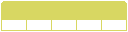
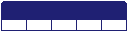

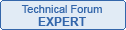

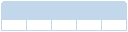


Follow us on