 On-screen keyboard in WinCC Unified PC Runtime doesn't work
On-screen keyboard in WinCC Unified PC Runtime doesn't work
Created by: AutoGen_6176379 at: 6/4/2025 6:37 AM (3 Replies)
Rating  Thanks 1
Thanks 1

4 Entries
| 6/4/2025 6:37 AM | |
|
Joined: 1/17/2025 Last visit: 6/19/2025 Posts: 6 Rating: |
I'm developing an HMI with TIA Portal V18 and WinCC Unified Runtime. The PC where it will run has a touchscreen and no keyboard or mouse. Kiosk mode is enabled, and when Edge browser launches with the application path, the first thing that appears is a login window. My problem is that when I tap on the username and password fields, no keyboard appears, so I get stuck. If I connect a keyboard and enter the credentials, even in the fields where I input numerical values, no keyboard appears either. On this Siemens support page, it literally says: "When using kiosk mode, the on-screen keyboard is automatically displayed when you make an entry," but it doesn't work for me. I have tried the other solutions suggested on that same page, but none of them work. How should I configure the runtime so that it behaves just like it would on a Siemens touch panel? Best regards, and thank you for the support. |
Last edited by: Moderator_Lan at: 06/04/2025 07:43:57link optimized |
|
| 6/9/2025 11:49 AM | |
|
Joined: 1/17/2025 Last visit: 6/19/2025 Posts: 6 Rating: |
Hello Murof, The on-screen keyboard works, but only when I manually click the keyboard icon on the taskbar. It does not appear automatically when selecting input fields. In kiosk mode, the taskbar is hidden (and must remain hidden in production), so this workaround is not viable. According to Microsoft Support: "Windows 11 does not have the option to manually enable or disable tablet mode." I updated to latest avaliable version of TIA Portal V19, but it's the same. I’ve been reviewing the solution provided in SIMATIC WinCC Unified - Toolbox - ID: 109770480 - Industry Support Siemens (using my own keyboard) but it involves a significant amount of additional work. In previous (non-Unified) runtime environments, the on-screen keyboard always worked perfectly for me. I would like to achieve the same behavior in the Unified Runtime. |
Last edited by: AutoGen_6176379 at: 06/09/2025 11:52:41Last edited by: Moderator_Lan at: 06/10/2025 09:12:19link optimized |
|
| 6/10/2025 12:21 PM | |
|
Joined: 1/17/2025 Last visit: 6/19/2025 Posts: 6 Rating: |
I finally solved it. Windows 11 didn't recognize my system as suitable for tablet mode, so I had to edit the registry to force it: I found the solution here: no encuentro el modo tableta en ningun lugar - Microsoft Community |
Last edited by: AutoGen_6176379 at: 06/10/2025 12:22:09 |
|
This contribution was helpful to
|
|



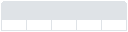





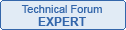

Follow us on