Rating  Thanks 1
Thanks 1

3 Entries
| 5/27/2024 3:35 PM | |
|
Joined: 11/8/2017 Last visit: 2/25/2025 Posts: 347 Rating:
|
Hi, Yes, this can be done with a Report. Instructions below, along with some screen dumps that are attached. 1. Unzip the attached file, and then import the extracted XML file into your Report viewer. You can then save-as with a name of your choice, and delete the 'Temp1' report. 2. From the Management View tree, drag and drop your controllers onto the main Objects table in the report. 3. With the main Objects table selected. In the 'Filter' tab along the top, go to the 'Name Filter' section, where you should see a list of the controllers that you've added in step 2. Click the small square button in the name filter section to edit the filter. For all controllers that are listed in the filter, un-check all the boxes in the 'Children' column. This should remove the wild card at the end of name filter. Once done, press OK to exit. 4. Save the report, and then try and run / execute it. The 'Condition Filter' is configured to only show controllers where the 'consistency' contains the word 'import'. One more thing to note is that devices that are not up to date in CC should also appear on the alarm bar of the CC UI, in the 'Status' section. Regards, AttachmentReport.zip (322 Downloads) |




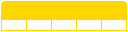
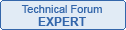

Follow us on