Navigation
 Online: Cannot load the selected communication driver ; file not found.
Online: Cannot load the selected communication driver ; file not found.
Created by: zarsion lee at: 12/5/2014 5:27 AM (7 Replies)
Rating  Thanks 2
Thanks 2

8 Entries
| 12/5/2014 1:36 PM | |
|
Posts: 1368 Rating: |
Hey, have a look at this post /tf/WW/en/Posts/106880 /tf/WW/en/Posts/92884 if it still does not work, uninstall Step 7 and install all again /tf/WW/en/Posts/100449 |
| 8/29/2023 8:32 AM | |
|
Joined: 7/20/2022 Last visit: 3/30/2025 Posts: 1 Rating: |
Dear sir, Please restart your laptop 1 or 2 times then this problem will not solved.then system upadate in your PC. |
| 3/31/2025 10:19 AM | |
|
Joined: 3/24/2025 Last visit: 4/17/2025 Posts: 1 Rating: |
Ugh, "A driver cannot load on this device," that's like your computer telling you, "I'm trying to talk, but I can't find the right translator!" Drivers are those little software bits that help your hardware and Windows understand each other, and when they don't load, things get messy. It's a pretty common issue, and it can pop up for all sorts of devices – your graphics card, your Wi-Fi adapter, your printer, you name it. Basically, Windows is trying to use a driver, but something's blocking it. The most common culprit is an outdated, corrupted, or incompatible driver. It's like trying to use a map from the 1800s to navigate modern streets – it just doesn't work. Here's a casual breakdown of things to try- This is the golden rule. Head to your device manufacturer's website (like NVIDIA, AMD, Intel, or the printer company) and download the latest drivers. Or, you can try updating them through Device Manager. This is your go-to place for driver troubleshooting. Open it by searching for "Device Manager" in the Start menu. Look for the device with the error (it'll usually have a yellow exclamation mark). Try right-clicking on it and choosing "Update driver." Sometimes, a recent driver update can be the problem. If the issue started after an update, try rolling back to the previous driver version. In Device Manager, go to the device's properties, and look for the "Roll Back Driver" option. If updates and rollbacks don't work, try uninstalling the driver and then reinstalling it. In Device Manager, right-click on the device and choose "Uninstall device." Then, restart your computer, and Windows will often try to reinstall the driver automatically. If not, you can manually install it from the manufacturer's website. Make sure windows is fully up to date, sometimes the driver issue is resolved in a windows update. If none of these solutions work, you can follow for more better instruction below. https://thegeekpage.com/a-driver-cannot-load-on-this-device/ |





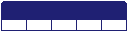




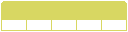

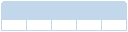
Follow us on