Navigation
Rating  Thanks 0
Thanks 0

5 Entries
| 2/15/2011 11:21 AM | |
|
Joined: 12/12/2005 Last visit: 3/17/2024 Posts: 180 Rating: |
Hi I think you aren´t first one with this problem if you don´t have original PLC program you don´t get any symbol comments. Here is text which I copy sometimes ago somewhere, sorry I don`t remember where, but hope it helps little bit, afte tex you can find links... Step 5 back up xxxxxxST.S5D = Program file xxxxxxXR.INI = cross reference file xxxxxxZ0.INI = Symbols file xxxxxxZ0.SEQ = Sequential File xxxxxxF2.INI = Footer file xxxxxxAP.INI = Path File xxxxxxDR.INI = Printer FilePX.INI file is the same as the PJ.INI file The basic idea with PX.ini file is that all the information regarding the application including the directory path for a particular path is saved in a single confguration file.You have already experienced about the number fo settings you have to make to select the right project. So imagine doing it every time whenever you want to work with S5Before you begin to program with STEP 5, you should plan thefollowing information:- some or all the required file names of the user program,Project - a working directory containing all the files.- project-specific parameters such as type of representation or mode,You only need to make these settings once with STEP 5. Specifying a unique directory which will contain the files belonging to one project makes it far easier to organize yourprogramming. STEP 5 saves all these settings in a project file(*PJ.INI) which can be copied making it transportable. With this,you have a schedule of all the relevant data for a project.You can change the settings at any time to match them to newconditions. Once you load a project file, the data are available immediately and you can begin programming without having tocreate new settings. The files themselves must, of course, be inthe directory selected in the prqject file. ProjectInput field ExplanationData managementXRF fileSymbols fileSequential fileFile mode set by STEP 5:RESD: The file is currently reserved. A different S5 systemis accessing the file. Once the access is complete,this entry is cleared.RO: Read-onlySwitches over between the data management systemsS5-DOS (default) and BTRIEVE.If you select BTRIEVE additional inputs are possible:PC and CPU:This data is used to assign the signals in the SIGLIST createdby SIGNAL. The required data management system must existbut does not need to be loaded.NoteBTRIEVE can only be selected under the FLEXOS operatingsystem. The name of the file (*XR.INI), which will contain the crossreference list, is only displayed here and cannot be modified.For creating the XRF file, refer to(+ Management, Generate XRF).The name of the symbols file (*ZO.INI). If you set this file, thenproviding you have set "Settings\Page 2\Symbols", you workwith symbolic operands (in the editors and in documentationoutput).As soon as you set this file, the setting for the sequential file ismade automatically.The file mode for the symbols file can be selected (refer toprogram file).The source file (*ZQ.SEQ) which contains the assignment list, isset as soon as you have named the symbols file. The file modecan be selected (refer to program file).ObjectInput field ExplanationFooter fileSYSID filePath fileThe name of the footer file. This footer is automatically outputfor + Documentation. Depending on your selection for thefooter parameter (Settings\page 2) eitherF1.INI for an 80 character wide footer orF2.INI for a 132 character wide footer is entered.This contains the system identification. It is required forblowing EPROMS and editing a bus path. The file is createdwith other S5 systems. It is advisable to load this file in theselected working directory. You can, however, specify the filename later in the appropriate dialog box.The path file (*AP.INI) contains the bus paths stored under apath name. You can also specify these later in the dialog boxfor editing a bus path. The path file is always stored in thesystem directory (in which STEP 5 is loaded).Doc command file The name of the file in which doc commands will be stored. Compatibility with V6.6, GRAPH 5/II V6.xSTEP 5/ST V7.2 is compatible in terms of software with Version 6.6. Using themenu command Change > Others... you can load parts of Version 6.6. Thislinking is known as COM adapter.Using COM adapters, other S5 programs such as COM packages that couldbe used in Version 6.6 can continue to be used.In terms of compatibility, note the following points:_ The PG 710 I/II is no longer supported (for STEP 5 V7.2, a minimum of 4Mbytes of memory is required. These PGs cannot be upgraded.)_ Serial prommer no longer supported._ Existing key macros must be recreated._ The alternative BTRIEVE data management is no longer supported._ Support for diagnostic/setpoint data based on the CP 551 is no longeravailable._ GRAPH 5/II V6.x cannot be operated under STEP 5 “V7.2”._ Older project files (PJ.INI) can be converted to the V7.2 level usingintegrated conversion tools to allow the features above to be used. Bykeeping to compatibility criteria (no drives higher than J: or P:, only onedirectory per drive) it is possible to reconvert project files to the V6.x level._ To distinguish them, the new project files end with PX.INI._ Under certain circumstances, minor adaptations of existing user files forVersion 6.x maybe necessary to allow you to use the extended options ofthe DOS file system. This applies not only to the project files (PJ.INI) butalso to bus path files (AP.INI) and DOC command files (SU.INI)._ If you make use of the new options of working with several DOSdirectories, you will receive a message indicating that compatibility witholder STEP 5 versions will be lost.Installing STEP 5New version Name File NameProgram file ??????ST.S5DSymbol file ??????Z0.INIFooter file ??????F1.INI (80 characters)??????F2.INI (132 characters)Printer file ??????DR.INIOutput file ??????LS.INIPath file ??????AP.INI (+ path name) Here is link. /tf/WW/en/Posts/26024 and here you can download manual http://support.automation.siemens.com/WW/view/en/5831084 -Heksu- |
Last edited by: Heksu at: 2/15/2011 2:26 PMLast edited by: Heksu at: 2/15/2011 11:57 AM"Beer is proof that God loves us and wants us to be Happy"-Benjamin Franklin |
|
| 2/15/2011 1:46 PM | |
|
Joined: 12/12/2005 Last visit: 3/17/2024 Posts: 180 Rating: |
Oh, sorry this might cause misunderstanding. I mean like S7 cpu, S5 cpu program not including any text(symbol file)comments. From cpu uploading you´ll need it when editing program. After connecting cable PG.s COM-port to AG, cablelike 6ES5734-2BF00. You can open Online F3 key (picture attachm.) and then clic insert not enter. This can do settigs page Transfer B means you select all to transfer From AG=PLC to program file path to your PC/laptop. Download STEP 5/ST V7.0 pdf http://support.automation.siemens.com/WW/view/en/5831084 transfer picture page 73 File->Project->Set (pictures page 64 & 75) -Heksu- |
Last edited by: Heksu at: 2/15/2011 2:27 PMLast edited by: Heksu at: 2/15/2011 1:51 PMLast edited by: Heksu at: 2/15/2011 1:51 PM"Beer is proof that God loves us and wants us to be Happy"-Benjamin Franklin |
|



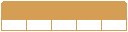



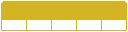
Follow us on