Rating  Thanks 4
Thanks 4

8 Entries
| 9/5/2022 11:47 AM | |
|
Joined: 10/2/2021 Last visit: 6/2/2023 Posts: 2 Rating: |
Greetings, You can try the below mentioned steps for adding a transparent button in your WinCC Explorer. 1. Standard --> Windows Object --> Button 2. Fonts: You can leave it blank(No Space-bar needed) 3. Effects: Object Transparency-> 100, Global Shadow-> NO, Global Color Scheme-> NO, WinCC Style-> User Defined, Display Options-> Picture Only And then you can add any event as per your operation on this transparent button. For example I've added a pop-up screen on the button. If you do not have Object Transparency option in your version, you can go to STYLES-> Fill Pattern: Transparent(1), Line Weight->0 and then follow step 2 &3. Note: The blue outline in the video is just to show the placement of the button. Hope this solves your query Regards, Vivek PageAttachmentWinCC-Runtime - 2022-09-05 16-45-17(1).avi (317 Downloads) |
This contribution was helpful to
|
|




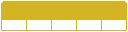



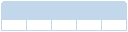

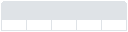




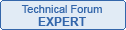
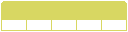
Follow us on