 WinCC Unified – Simple Sample - User Administration (password protection)
WinCC Unified – Simple Sample - User Administration (password protection)
Created by: Denilson Pegaia at: 12/31/2019 11:18 AM (9 Replies)
Rating  Thanks 17
Thanks 17

10 Entries
| 12/31/2019 11:18 AM | |
|
Joined: 9/23/2005 Last visit: 11/14/2024 Posts: 4352 Rating: |
Hi, “Simple Samples” are small projects that demonstrate simple features. The target is giving a quick overview about the theme and be used as start point for related discussions. Follow there are a short description and the configuration main steps. As from the TIA V16, there was the introduction of the WinCC Unified. This is an engineering platform for HMI Comfort Unified and for WinCC Unified PC. It brings many news regarding the WinCC Advanced / WinCC Professional. One of this is that the User Management is now centralized on the project (in the project tree, Security settings). There is many ways to configure the user / password polices and rights (locally, centrally, etc). This sample exeample shows how to configure it in the simplest way. The project has 3 picture, and two project local defined users (Banane, password Banane01! and Orange, password Orange01!). The user Banane has access to screen 1 (no protected) and screen 2 (rule1). The user Orange has access to screen 1 (no protected) and screen 3 (rule2). Configuration main steps:
TIPs:
TIPs:
Project (.zap16 ziped as .zip) AttachmentUserAdmin.zip (3352 Downloads) |
Last edited by: Denilson Pegaia at: 12/31/2019 11:28:16Last edited by: Denilson Pegaia at: 12/31/2019 11:33:45Last edited by: Denilson Pegaia at: 04/14/2021 13:30:57Last edited by: Denilson Pegaia at: 06/25/2021 15:05:15Denilson Pegaia |
|
This contribution was helpful to
|
|
| 6/25/2021 2:21 PM | |
|
Joined: 9/23/2005 Last visit: 11/14/2024 Posts: 4352 Rating:
|
Hi, the users and password are showed in the screen 1 |
|
Denilson Pegaia |
|
| 6/25/2021 3:03 PM | |
|
Joined: 9/23/2005 Last visit: 11/14/2024 Posts: 4352 Rating:
|
...taking the opportunity... There is no more an Administrator user, defined on “WinCC Unified Configuration”. That means, that to access your application either you define a local user (as usual for PROTOOL WinCC flexible, and other HMI) or use a UMC global user. Then follow the steps to configure a local user:
as from V17 it is also possible to create specific rights. Configuration steps:
The access restriction is done in the screen object properties:
TIP:
Sample project (user and password are showed in the start screen) AttachmentUni23_20210625_1000.zip (2117 Downloads) |
|
Denilson Pegaia |
|
This contribution was helpful to
|
|
| 12/26/2023 1:45 PM | |
|
Joined: 9/23/2005 Last visit: 11/14/2024 Posts: 4352 Rating:
|
Hi As from TIA V19, it is possible to change the user without screen change (in the earlier versions a user change leads to the start screen). As from TIA V19 too, there is a new system function (ShowLoginDialog) to be used to change users. Sample project (archived from TIA Portal as .zap19 and after that compacted in .zip format to be uploaded here) user= User, all password = Password1! Attachmentlogin.zip (614 Downloads) |
|
Denilson Pegaia |
|
This contribution was helpful to
|
|


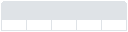



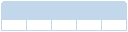
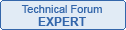
Follow us on