Rating  Thanks 5
Thanks 5

6 Entries
| 1/23/2021 2:18 PM | |
|
Joined: 9/9/2015 Last visit: 4/9/2025 Posts: 732 Rating: |
Hi,
Here are the step for adding an OS client 1. determine the computer name, computer name cannot be changed afterward. 2. get a station with similar spec, check compatibility list to ensure the windows are compatible. You must use Windows XP Professional SP2 / SP3. ( I wish you can find it.) 3. Then login your station with built-in adminstrator right. 4. Then install pcs 7 v7.0 (hope you dont face any issue) 5. Then give SIMATIC HMI right, simatic net, simatic tia engineer, sqlserver right to your built-in adminstrators (you can create another user with lower right. We should not use built-in administrator as normal operation, disobey the rule of IEC62443, but i dont think the plant worry on it as the windows version is currently the most vulnerable one, super high risk) 6. set SIMATIC Shell, point to your terminal bus network adapter , configure your terminal bus IP address. Configure the terminal bus network adapter priority to 1 (win+r -> ncpa.cpl ->adapter properties-> advanced -> automatic metric->untick ->set to 1) 7. set your required security -> windows -> simatic -> security controller -> repeat settings. 8. Create OS folder in your D drive for OS Client Project. Create new folder -> rename it -> right click properties-> sharing ->enable, and set a name -> give permission to required user (you can set to everyone for easy settings) 9. At the same OS Client folder -> properties -> security -> set simatic HMI right with full access. In another way, you can use little tool named as "SIMATIC Right" to give access to this folder too. The small tool is located at PCS 7 V7.0 Disk 2 -> additional products folder. 10. set hosts file and lmhosts file. C-> Program Files -> windows -> system 32-> drivers->etc-> Hosts and lmhost. (Rename the lmhost.sam to imhost, and configure the file) 11. Test ping other stations via name . Win+R -> cmd -> ping command ->ping xxxxx (xxxx = computer name) Here are the steps for ES 1. Under OS user project folder , insert new pc station 2. click on the pc station -> configure 3. Insert WinCC appl Client Ref. 4. compile and close 5. right click on the OS Client ref - > point it to OS Client (Master OS Client) 6. at the OS Client ref-> right click -> set the target path -> browse to the OS client folder that you have configured just now. 7. right click, download OS client ref. Refer to this manual , Page 76, OS Client. Almost the same, just for your reference. |
|
Please give me 5 stars Rating if my post is helpful for you. :) |
|
This contribution was helpful to
|
|
| 1/25/2021 11:57 AM | |
|
Joined: 9/9/2015 Last visit: 4/9/2025 Posts: 732 Rating: |
Conditions? You means the pre-requisite to see whether it is feasible to add a client or not is it? so you will need 1. PCS 7 V7.0 Installation CD 2. Windows XP Installation CD 3. A PC station. 4. PCS 7 V7.0 OS Client License, SFC Visuallization License( check other OS Clients to see what lilcenses they are using.) 5. After installed PCS 7 V7.0 , compare the version / service pack with other OS client, ensure they are the same. If not , do software update. My suggestion, propose an upgrade. Hope it helps. |
|
Please give me 5 stars Rating if my post is helpful for you. :) |
|
This contribution was helpful to
|
|
| 1/26/2021 1:54 AM | |
|
Joined: 9/9/2015 Last visit: 4/9/2025 Posts: 732 Rating: |
Yes. It is possible. In fact, it is your only choice. |
|
Please give me 5 stars Rating if my post is helpful for you. :) |
|
This contribution was helpful to
|
|




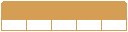



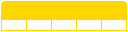




Follow us on