 Sample Program: PLC code display: Ladder / Graph Logic Monitoring
Sample Program: PLC code display: Ladder / Graph Logic Monitoring
Created by: Denilson Pegaia at: 4/15/2014 8:28 PM (18 Replies)
Rating  Thanks 8
Thanks 8

| 4/15/2014 8:28 PM | |
|
Joined: 9/23/2005 Last visit: 11/11/2024 Posts: 4351 Rating:
|
Hi, As from V13, the WinCC Professional has a new object: "PLC Code Display". The "PLC Code Display" object is available for the WinCC Runtime Professional. It is used to display the current program status of PLC programs, which have been programmed in the LAD, FBD programming languages. The network to be displayed in the PLC code display is determined by user-defined functions (C scripting). The API Functions used are: - OpenViewerIECPLByAssigment: Monitor a user defined operand (e.g. “coil”) - OpenViewerIECPLByCall: Monitor a user defined operand (e.g. block “input”) Alternatively it is also possible open TIA Portal (no object use) monitoring the user-defined network by API Functions: - OpenTIAPortalIECPByAssigment: Open TIA Portal monitoring a user defined operand (e.g. “coil”). The attached sample program show an example how this functions could be used: direct on a button (on click) or as Script (pre packed for easy use). TIPS: The Project path (for open TIA portal) uses “\\” in script but just “\ “ by parameter passing value. For TIA Portal use, it is necessary a WinCC intern string variable to load the eventual asynchrony error information. The Ladder visualization is restricted to most usual instructions: The following FBD instructions are supported in the PLC code display: • AND • OR • EXCLUSIVE OR • NOT • Set output • Reset output • Assignment • Reset/set flip-flop The following LAD instructions are supported in the PLC code display: • Normally open contact • Normally closed contact • Negated contact • NOT • Set output • Reset output • Assignment • Reset/set flip-flop It is not recommended to try to monitor a PLC logic that was changed while the WinCC is running. AttachmentCodeView.zip (1653 Downloads) |
Last edited by: Pegaia at: 10/3/2014 11:29 AMLast edited by: Pegaia at: 4/19/2014 2:08 PMLast edited by: Pegaia at: 4/16/2014 3:33 PMDenilson Pegaia |
|
This contribution was helpful to
|
|
| 10/3/2014 11:33 AM | |
|
Joined: 9/23/2005 Last visit: 11/11/2024 Posts: 4351 Rating:
|
Hi, TIPs: The object S7 GRAPH overview should be linked to a S7 GRAPH instance DB signal (e.g. OFF_SQ).
S7 GRAPH viewer was project in the Screen2. To run the S7 GRAPH code, set Supervision 1, Supervision 2, Supervision 3 and Supervision 4 signals. PS.: Thanks to Andreas Hoh and to the Technical Support team that help me with this tip AttachmentCodeView.zip (1178 Downloads) |
Last edited by: Min_Moderator at: 10/6/2014 1:53 PMReattach attachment Last edited by: Pegaia at: 10/3/2014 12:38 PMDenilson Pegaia |
|
This contribution was helpful to
|
|
| 10/13/2014 12:25 PM | |
|
Joined: 9/23/2005 Last visit: 11/11/2024 Posts: 4351 Rating:
|
Hi, I tested with a S7-1200 FW4.0 CPU, and it worked. Notes: 1 - To communicate, a 1200 FW4.0 need that the GET/PUT access permission should be set. 2 - S7-1200 haven't Graph yet. 3 - Match the PLC name in the buttons. 4 - Check if the life bit is running. Here there is the sample project that I used. AttachmentCodeView.zip (682 Downloads) |
Last edited by: Min_Moderator at: 10/13/2014 3:27 PMReattach attachment Denilson Pegaia |
|
| 10/15/2014 3:32 AM | |
|
Posts: 3 Rating: |
Thank for your test ! I'll test the new project. |
| 10/15/2014 11:31 AM | |
|
Joined: 9/23/2005 Last visit: 11/11/2024 Posts: 4351 Rating:
|
you are welcome :) |
|
Denilson Pegaia |
|


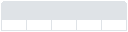
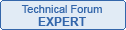



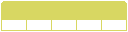
Follow us on