 How can I add a new device to my Edge Management?
How can I add a new device to my Edge Management?
Created by: SIEMENS-Industrial-Edge-TC-GER at: 4/25/2023 2:17 PM (0 Replies)
Rating  Thanks 0
Thanks 0

1 Entries
| 4/25/2023 2:17 PM | |
|
Joined: 8/29/2022 Last visit: 11/3/2023 Posts: 23 Rating:
|
General procedure 1. Create the onboarding file by setting a user and the network configuration of the new device. You will find this in the devices overview in the IEM. 2. Upload the file to the IED by connecting to the web UI via its IP. Hint: It is important to use the secure HTTPS protocol, there is no connection when using the HTTP. When connecting to your IED you will get the warning ERR_CERT_AUTHORITY_INVALID. You will get it because you do not know the certificate authority yet. Nevertheless, the connection is encrypted and you can connect anyway. Alternative for hardware Edge Devices: USB Onboarding 1. Create the onboarding file by setting a user and the network configuration of the new device. You will find this in the devices overview in the IEM. 2. Copy the Edge Device configuration file on an USB flash drive which is named “USBONBOARD” Hint: Ensure there is only one onboarding file on the drive. 3. Insert the USB flash drive into the Edge Device. The connecting process is being started automatically. The "Run" LED flashes green and the "Maintenance" LED flashes yellow. 4 Wait until the connecting process is completed. When the Edge Device is connected successfully to the IEM, the "Run" LED lights up green. You will find more detailed information here Alternative for virtual Edge Devices: Onboarding via Login 1. Open the monitor of the virtual edge device 2. Enter “onboarding” for both username and password on for login on the Edge Device VM, choose the “basic” option and set your device name. Notice: Best regards, Edge Technical Consulting Germany (JS) |



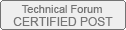
Follow us on