Rating  Thanks 1
Thanks 1

3 Entries
| 8/29/2016 7:17 AM | |
|
Joined: 3/14/2008 Last visit: 11/14/2024 Posts: 2130 Rating:
|
Hi jkrinicky, You can find an explanation of the "Statusx" outputs in the PCS7 helpfile. Please use "F1" when selecting the MonDiL block in CFC. You can find it under: "Description of MonDiL". The "Status" parameter is used to combine several statuses in one parameter (DWORD). APL is using Extended Status Display to display states for each bit addressed in the DWORD. You can ignore Status and just set some Boolean outputs, but then you have to use graphic objects for each BOOL status and this is just no easy/simple. Let's take Status1 of MonDiL: Bit0=Occupied Bit1=BatchEN Bit2=SimOn etc.. The conditions are set in the SCL code and an Extended Status Display is displaying icons when a bit is active. If Bit2 is active, the Extended Status Display will show the yellow hand symbol to indicate simulation is active. For your code, you don't have to use Status. However, you have to do some work on the faceplate and icon because Status is still integrated. You can solve this by adding Status1,2,3 as outputs. You don't have to use it, but when your block has it, you are also prepared for the future. For the rest of the parameters, you have to delete them from the block icon and faceplate. Some easy practice how to get attributes for existing APL parameters: 1. Open the MonDiL block under your project->Component View in the BLOCKS folder of your AS. (FB1848). 2. Go to the designated input or output under the interface (left side). For example Status1. 3. Right click and select Object Properties and go to tab: "Attributes". 4. Now you will see which attributes the Status1 has. You can now just add the Status1 to your SCL code with these attributes and your good to go. |
|
If I could help you, you can use the RATE button. Thank you. |
|
This contribution was helpful to
|
|
| 9/2/2016 10:53 AM | |
|
Posts: 39 Rating: |
Hi Oreca, Thank you .You always give a complete answer! |




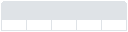





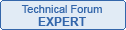

Follow us on