Navigation
 the best way to download program contain multi cpus and protool screen?
the best way to download program contain multi cpus and protool screen?
Created by: hazem at: 6/24/2010 11:12 PM (7 Replies)
Rating  Thanks 2
Thanks 2

8 Entries
| 6/25/2010 5:26 PM | |
|
Joined: 2/15/2010 Last visit: 1/20/2024 Posts: 329 Rating: |
Dear Expert, Shall I get your opinion about my last reply about download? |
|
Hazem |
|
| 6/25/2010 6:42 PM | |||||||||||||
|
Joined: 9/27/2006 Last visit: 2/18/2025 Posts: 12337 Rating: |
Hello hazem; Chapter 19 of the programming with Step 7 v. 5.4 is dedicated to Download/Upload functions with Siemens PLCs. Here is one list of suggestions they have for a single PLC program: Possible Downloading/Uploading Procedures • You use the download function to download the user program or loadable objects (for example, blocks) to the programmable controller. If a block already exists in the RAM of the CPU, you will be prompted to confirm whether or not the block should be overwritten. • You can select the loadable objects in the project window and download them from the SIMATIC Manager (menu command: PLC > Download). • When programming blocks and when configuring hardware and networks you can directly download the object you were currently editing using the menu in the main window of the application you are working with (menu command: PLC > Download). • Another possibility is to open an online window with a view of the programmable controller (for example, using View > Online or PLC > Display Accessible Nodes) and copy the object you want to download to the online window. Alternatively you can upload the current contents of blocks from the RAM load memory of the CPU to your programming device via the load function. Requirements for Downloading to the Programmable Controller • For the download of blocks to the PLC, the entry "STEP 7" must have been selected for "Use" in the object properties dialog of the project. • The program you are downloading has been compiled without errors. • The CPU must be in an operating mode in which downloading is permitted (STOP or RUN-P).Note that in RUN-P mode the program will be downloaded a block at a time. If you overwrite an old CPU program doing this, conflicts may arise, for example, if block parameters have changed. The CPU then goes into STOP mode while processing the cycle. We therefore recommend that you switch the CPU to STOP mode before downloading. • If you opened the block offline and want to download it, the CPU must be linked to an online user program in the SIMATIC Manager. • Before you download your user program, you should reset the CPU to ensure that no "old" blocks are on the CPU If you have multiple PLCs, and they are all accessible in a single project, simply select the CPU you want to reach and select the download options you are at ease with. Personnally, everything depended on my topology: if the PLCs are seperated by large distances it is inconvenient to go and change the operating mode of the CPU, then go back to the PG for a download, then go back to restart the CPU... In such a case, it would be better to do the dowload loclly, or leave the PLC in RUN-P and do the whole download procedure from a centralized PG. So just test and try out the technique that suits best your application. Now, for the Protool download, there are some additional issues to be taken care of. First, of course, the panel must support Profibus downloads (test it first...). It is best if the Protool object is integrated to the Simatic Manager, as it will appear in the objects that can be reached through the network connections in your project. Next, you will need a Profibus CP interface for that download in the programming PC, because the PC adapter and the USB-PC-Adapter cannot be used. Here is a list of acceptable interfaces:
You can find more information on this subject here: http://support.automation.siemens.com/WW/view/en/13032411 Hope this helps, Daniel Chartier |
||||||||||||



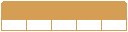

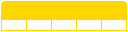



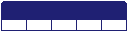


Follow us on