 WinCC Advanced V13 SP1 – Simple Sample: Text List
WinCC Advanced V13 SP1 – Simple Sample: Text List
Created by: Denilson Pegaia at: 10/1/2015 5:57 PM (0 Replies)
Rating  Thanks 0
Thanks 0

1 Entries
| 10/1/2015 5:57 PM | |
|
Joined: 9/23/2005 Last visit: 9/19/2024 Posts: 4347 Rating:
|
“Simple Samples” are small projects that demonstrate simple features. The target is give a quick overview about the theme and be used as start point for related discussions. Follow there are a short description and the configuration main steps.
Description:
By clicking on button a text list status shows the respective status (“ON”, “OFF”). Text list is a very simple, precise and efficient way to show status.
Requirements: WinCC Advanced V13 SP1.
Project with a minimum configuration (stop button, tag “HMI_Tag_1” - Boolean, invert tag button, etc. See references “WinCC Advanced V13 SP1 – Simple Sample: Invert Bit” https://support.industry.siemens.com/tf/br/en/posts/135045/).
Configuration main steps:
- Open a project. - Create a Boolean tag (Project Tree → Show all tags-> <add new>, Name = HMI_Tag_1, Data Type = Bool) - Create a Text List (project tree → Text and Graphic list → Text List → <add new>: Text_list_1 was create) - Configure the Text_list_1: selection = Bit(0,1); entry 1: Value = 0, Text = OFF; entry 2: Value = 1; Text = ON - Open a screen. - Place a Symbolic IO field (Toolbox → Elements) - Configure the Symbolic IO field (Properties → General: Tag = tag name (“HMI_Tag_1”); Mode = Output; Text List = Text_list_1)
References: Manual WinCC Professional V13.0 https://support.industry.siemens.com/cs/br/pt/view/92323076/en
Online helps system WinCC Professional V13.0 SP1 https://support.industry.siemens.com/cs/br/pt/view/109096785/en
Application and tools Demo projects for HMI operator panels under WinCC V13 (TIA Portal) for Basic Panels (2nd generation) and Comfort Panels https://support.industry.siemens.com/cs/br/pt/view/96003274/en
FAQ Which VBS information and VBS programming tools are there in WinCC (TIA Portal)? https://support.industry.siemens.com/cs/br/pt/view/59885894/en
Tips and tricks for creating scripts in WinCC (TIA Portal) https://support.industry.siemens.com/cs/br/pt/view/57132412/en
Images: Due a size/ format restrictions, the images are first compacted with 7z format (images.z7) and after that attached to a zip archive (data.zip).
Project: Due a size/ format restrictions, the project are first compacted with 7z format (project.z7) and after that attached to a zip archive (data.zip).
AttachmentData.zip (98 Downloads) |
|
Denilson Pegaia |
|


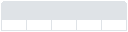

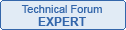
Follow us on