 WinCC Unified – Simple Sample - Trends (time based)
WinCC Unified – Simple Sample - Trends (time based)
Created by: Denilson Pegaia at: 12/26/2019 11:27 AM (4 Replies)
Rating  Thanks 8
Thanks 8

5 Entries
| 12/26/2019 11:27 AM | |
|
Joined: 9/23/2005 Last visit: 9/19/2024 Posts: 4347 Rating: |
Hi, “Simple Samples” are small projects that demonstrate simple features. The target is giving a quick overview about the theme and be used as start point for related discussions. Follow there are a short description and the configuration main steps. Trends are an important tool for process signals evaluation. There is many variations about trends and trends object settings. Here there is two variants of then: real time variable trends and data log trends. Configuration main steps:
TIP: To add more tags to the Trend Object, go to General → Trend Areas → [0] Trend Area → Trends; Click on 1 Object, "..." button, <Add new> TIP: To split the Trend Area in separet trends, go to General → Trend Areas; Click on 1 Object, "..." button, <Add new>
Additional step for the second variante (Data Log Trends)
TIPs:
Project (.zap16 ziped as .zip)
AttachmentTrends.zip (1266 Downloads) |
Last edited by: Denilson Pegaia at: 12/30/2019 18:49:08Last edited by: Denilson Pegaia at: 01/23/2021 20:27:02Last edited by: Denilson Pegaia at: 02/03/2021 10:55:00Denilson Pegaia |
|
This contribution was helpful to
|
|
| 10/11/2022 5:24 PM | |
|
Joined: 9/23/2005 Last visit: 9/19/2024 Posts: 4347 Rating:
|
Hi The control object Process Control could also be used to show the trends in a table format. Se example attached AttachmentTrends_V17_20221011_1403.zip (756 Downloads) |
|
Denilson Pegaia |
|
| 12/27/2023 10:38 AM | |
|
Joined: 9/23/2005 Last visit: 9/19/2024 Posts: 4347 Rating:
|
Hi As from TIA V19, there are simplified views for Alarm Control & Trend Control. The simplified design improves the handling of screen space utilization. TIPs:
Sample project (archived from TIA Portal as .zap19 and after that compacted in .zip format to be uploaded here) user= User, all password = Password1! Attachmentalarm trend.zip (303 Downloads) |
|
Denilson Pegaia |
|
This contribution was helpful to
|
|
| 5/22/2024 10:06 AM | |
|
Joined: 9/23/2005 Last visit: 9/19/2024 Posts: 4347 Rating:
|
Hi, as from TIA V19 up2 there is two news system functions available:
also available in scripts as
TIP: The parameter "LogName" is optional. If no parameter is handed over, logging is started in all the corresponding logging records.. AttachmentProject6.zip (158 Downloads) |
|
Denilson Pegaia |
|
This contribution was helpful to
|
|
| 5/27/2024 10:27 AM | |
|
Joined: 9/23/2005 Last visit: 9/19/2024 Posts: 4347 Rating:
|
Hi, As from TIA V19 up2 it is possible to execute button function outside of the control by the ExecuteToolbarButton system function. More details see the post “Simple Sample and TIPs - WinCC Unified - execute button function outside of the control” at https://support.industry.siemens.com/forum/br/pt/posts/simple-sample-and-tips-wincc-unified-execute-button-function-outside-of-the-control/317497/?page=0&pageSize=10 |
|
Denilson Pegaia |
|



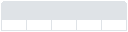


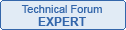
Follow us on